Maritime Security (ISPS)
The port is an ISPS area and thus a protected area where access is subject to special authorisation. If you need to spend time in the port, you are required to have an approved permit and approved training (e-learning) that you can apply for at Kvarken Ports. Please use the form below.

The International Ship and Port Facility Security Code (ISPS) framework follow specific essential requirements such as carrying out port facility security assessments and plans and measures to prevent unauthorised access. For Umeå Port, all access to the port area must be controlled. Under the ISPS Code, the possibilities for both unauthorised persons and unauthorised goods to enter the port area shall be eliminated.
All transports and visitors to the ports can pass only via designated gates, where the reason for the visit must also be notified. In these areas, only authorised staff will have access. In this respect, authorised staff means crews and persons who have received an identity or access card issued by Kvarken Ports.
As the supervisory authority, the Swedish Transport Agency has established and approved security assessments and security plans for Kvarken Ports following the ISPS Code. From this point of view, the port areas are considered restricted area.
For training and application for admission, see below.
For the application of permits for ISPS access to the port and photo permit please contact:
The harbor guard Kvarken Ports Umeå on phone +46 (0)90 16 32 85 weekdays without weekends between 06:00 and 18:00

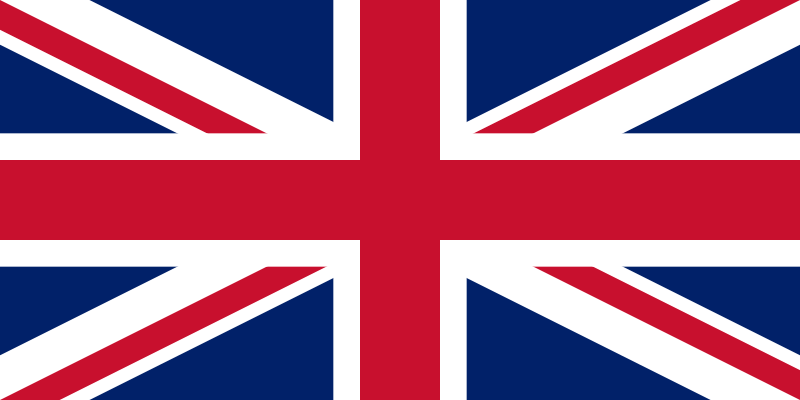 English
English
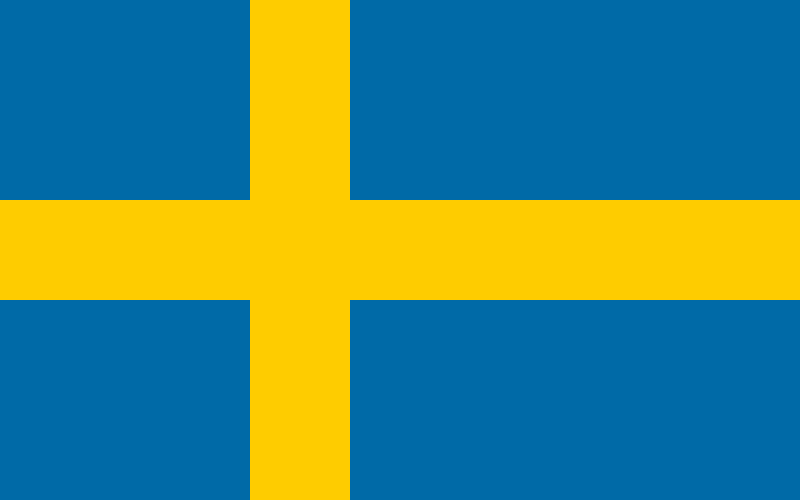 Svenska
Svenska